If you are familiar with hit count breakpoints already, you may want to click here to jump to the advanced tricks shared in this article.
What is the hit count of a breakpoint?
A debugger allows users to set a breakpoint at a specific line in code. When the execution reaches that line, the breakpoint is said to have been *hit* and the execution of program being debugged is suspended.
Internally the debugger also keeps a count of the number of times the breakpoint has been hit. This is called the hit count of a breakpoint. Debuggers allow users to set conditions based on the hit count of the breakpoint. For example, you can specify that the execution of the program should only be suspended when the hit count is greater than or equal to 250. To put it in other words, the breakpoint will be skipped for the first 249 times it is hit.
The advantage of being able to set a condition with the hit count of a breakpoint is to make the process of debugging faster.
How can hit count based breakpoints be set?
Debuggers today have either a command line or a graphical user interface. Mostly all debuggers provide a means to set hit count based breakpoints. Below are steps on setting such breakpoints in some of the debuggers I have used.
Microsoft Visual Studio 2005
- Set a breakpoint at a line in your code.
- Right click the breakpoint and then click on “Hit Count”. You can also go to Debug -> Windows -> Breakpoints and right click on the breakpoint that was just created and select “Hit Count”.
- In the dialog that pops up, you can choose from four ways of controlling the breakpoint based on its hit count. The default is to ignore the hit count and suspend the program always when the breakpoint is hit. It is good to take note of the other three options.
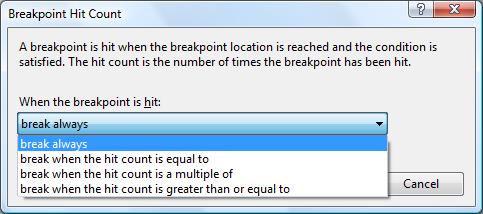
When the program is in suspended mode, one can see the current hit count of the breakpoint in the breakpoint window. In the image below, the “Hit Count” column shows the current hit count of the breakpoints.
gdb
In gdb, the command continue is used to resume execution of the suspended program. When followed by a number N, the breakpoint is hit the Nth time.
(gdb) help continue
Continue program being debugged, after signal or breakpoint.
If proceeding from breakpoint, a number N may be used as an argument,
which means to set the ignore count of that breakpoint to N – 1 (so that
the breakpoint won’t break until the Nth time it is reached).
(gdb) continue 20
gdb is available on Mac OSX, Linux, AIX, Solaris, HPUX and Cygwin on Windows, etc so this is one command one should learn by heart.
On Mac OSX, the XCode IDE uses gdb internally and allows access to it through the menu (Debug -> Console Log). Through the command line interface continue can be used as described above.
In gdb the info breakpoints command can be used to view the current hit count of all breakpoints.
(gdb) info breakpoints
Num Type Disp Enb Address What
1 breakpoint keep y 0x0040118a in main at try.cpp:6
breakpoint already hit 246 times
3 breakpoint keep y 0x004011a5 in main at try.cpp:8
Visual Studio and gdb differ slightly in terminology. One allows setting breakpoints with a hit count and the other lets skipping of breakpoints for a certain count. However they are essentially the same features that allows the programmer the option of not having to stop always at a breakpoint. In the subsequent sections, the term “set a hit count breakpoint” is used instead of “skip the breakpoint n times”. It should be trivial to interpret the tricks in terms of skipping a breakpoint.
WinDbg
I did not find a way to set hit count breakpoints in windbg yet.
Here is how you set a hit count breakpoint in WinDbg.
- Go to the source view and set a breakpoint in the source code. The shortcut F9 can be used to toggle a breakpoint.
- In the command window (alt + 1), list all breakpoints using the bl command.
- Take note of the breakpoint that you just set and copy the location of the breakpoint which is listed in the format of <module_name>!<function_name>+<offset>. See example below.
- Now redefine the breakpoint with the bp command. After the bp command paste the location that you copied in the previous step followed by the hit count.
0:000> bl
1 e x86 00000000`004113b2 0001 (0001) 0:**** test_project!wmain+0x42 0:000> bp test_project!wmain+0x42 2300 breakpoint 1 redefined 0:000> bl 0 e x86 00000000`004113b2 2300 (2300) 0:**** test_project!wmain+0x42
The hit count in the above example is set to 2300. This current hit count as shown above is decremented each time the breakpoint is hit but the execution stops only when this number is equal to 1. The number within the parentheses denotes the hit count that was originally set by the user.
Using Hit Count For Fun And Profit
Many developers set breakpoints without the hit count conditions. There are lot of nifty ways in which a hit count breakpoint can be used.
Below are some scenarios which developers will find useful while using hit count breakpoints:
Break In A Loop More Conveniently.
Setting an unconditional breakpoint in a loop (e.g. for, while, do-while) may break execution more often than needed. If you know the iteration of the loop when you want to suspend execution of the program, you can set a hit count breakpoint.
For example, in the while loop below if the intention is to break in the 21stiteration, a hit count based breakpoint will be more useful and simpler than a conditional one. Do note that in the loop below, the variable i does not increment by one.
<code>int i = 0;
while( !flag && i < N )
{
/* some code */
i *= 2;
}</code>
Likewise, the for-loop below traverses through the int vector using an iterator. If the intent is to break when the 10thelement in the vector is being processed in the loop, then a hit count breakpoint will be more useful and easy to set.
<code>std::vector<int>::iterator iter;
for( iter = vec.begin() ; iter != vec.end() ; ++iter )
{
/* some code */
}</code>
Create A Quick And Dirty Profiler And Much More.
Part I
Profilers that instrument code log the time taken by a function and the number of times it is called. It is the latter where hit count breakpoints are very useful. The greatest advantage of being able to track the number of times a function is called is that you don’t have a to run the code through a profiler but you get the results with the same accuracy. Moreover profilers may crash at times but debuggers are pretty stable when it comes to debugging code.
The trick here is to set a hit count breakpoint that will never be reached. For example, set a hit count to an unpractically large value (say 1000000) and set one breakpoint at the program termination (for example at the end of the main() function).
When the program is run, due to the large hit count, the breakpoint will never be hit and only the breakpoint at the end of the program will be hit. The debugger however has no knowledge that the breakpoint hit count is too large for it to be hit and therefore tracks the count whenever execution reaches the breakpoint.
At program termination, when the program gets suspended due to your second breakpoint, you have the debugger waiting to tell you what the hit count of the first breakpoint currently is. In other words it just told you how many times did the line of code get hit before the program terminated. That exactly is the kind of information that the profiler would have told you. Voila – you have that quick and dirty profiler ready for use :-).
Maybe someday I will write about how how a breakpoint works internally and then you can relate the similarity between what do the debugger and code instrumenting profiler have in common.
The above trick is explained in the C code snippet below.
<code>
void profile_me()
{
/* set hit count breakpoint here with a very large hit count */
/* function code */
}</code>
<code>
int main()
{
profile_me();
/* Set the second breakpoint here and when this is hit,*/
/* observe the hit count of the breakpoint set above */
return 0;
}</code>
Part II – Smart Breakpoints
Another use of hit breakpoints is very similar to the quick and dirty profiler trick. At times when one encounters a crash in a loop or in a repeated function call, it may make more sense to debug a few iterations prior to when the crash actually happens. For example, say a loop is processing tokens and a crash happens while processing the 2520th token. The crash itself may not make much sense once it has occured but it may help to know what happened 5 iterations prior to the crash. That way, the programmer can collect data for prior iterations and reach the crash condition. This will equip the programmer with relevant data needed to solve the crash at hand.
<code>while( token = get_token() )
{
/* some code */
switch( token )
{
case token_1: /*do code */
case token_2: /*do code */
/* more case statements */
}
}</code>
The trick here again is to set a very large hit count so that the breakpoint is never hit. Once the crash occurs, the hit count of the breakpoint is noted. Then the hit count of the breakpoint is reset to 5 minus the hit count obtained when the crash had occured. From now on whenver the hit count condition is met and the breakpoint is hit, the programmer will know that in 5 iterations a crash is expected. The data collected for the 5 iterations may be essential for resolving the crash.
Part III – Matching calls.
Hit count breakpoints have yet another use in debugging – matching the call count for a pair of functions. For example, for every malloc call a free call should have been made in order to have zero memory leaks. Similarly, a constructor (for now assume there is only one) and a destructor of a class should be called equal number of times. These calls have an opposite effect but their pair should match to ensure that resources don’t leak.
<code>
C::C()
{
/* constructor */
}</code>
<code>~C::C()
{
/* destructor */
}
</code>
The trick is to set two hit count breakpoints with very large values that will never be reached in both the constructor and destructor above. Also a breakpoint should be set at the point of program termination (for example at the end of function main() ). The two breakpoints in the constructor and destructor will not be reached due to the very large values. When the program’s execution is suspended at program termination due to the final breakpoint, the hit count of the two breakpoints set in the constructor and destructor should be checked and hopefully their hit counts should match. Here I am assuming the class C was not involved in creating global or static objects. A mismatch of hit counts may suggest that not all objects of class C were destroyed and a possible resource leak should be looked into.
In summary, if there are two calls that should be called equally during the life span of a program, then this trick can be used to check that the call hit counts do indeed match.
Final Note
Hit count is a slightly under used feature of a debugger but it can be used in many innovative ways to gain better control over debugging. It is not a replacement for profilers but a great tool when you do not have one with you at hand. The infinite-hit-count-breakpoints are useful to keep track of code workflow as these breakpoints are set with the intention of never wanting them to be hit. However the information that such breakpoints can provide can be pretty useful and accurate.

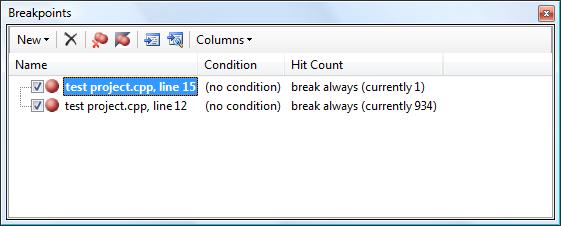
Nice post man. 🙂
Thanks Yogesh!
Very useful information. Will start applying it very soon on my code!
Thanks!
Thanks a lot for sharing this info.
Could you provide me with an information on how to set thit count breakpoints for TRACE32?
@jojo. I am not well versed with the embedded domain so do not know if hitcount based breakpoints are provided by Lauterbach debugger or not. I think Lauterbach will readily provide this information if you ask.
The malloc/free, ctor/dtor trick is quite clever. Thanks!
Thanks for the mac friendly help!
One Word : Awesome 😛