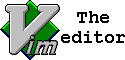Twitter is a great social media platform, and your timelines stay relevant depending on how much you tweak the list of people you follow. I primarily use Twitter to read content that others have curated and reviewed. It saves me a lot of time and points me to a lot of content I didn’t know existed.
One of the problems with Twitter is that over time, your timeline may be flooded because you are following people you no longer need to. It is easy to get inundated with content on Twitter and therefore optimizing your timeline by pruning the list of people you follow is as important as spring cleaning. Many “influencers” will follow you in an attempt to get you to follow them back. Then over time, they will unfollow you leaving you with their content to read while they never read the thoughts you share. Waning interests, changing hobbies, old technologies being replaced with new ones, stale accounts, decommissioned handles are all the more reason to keep tidying up the list of people you follow.
Here is a tool and data approach I take to clean up the people I follow regularly.
- Download the Twitter CLI available here. This is one awesome project.
- Follow the instructions for installation on the git page depending on the platform you are running on.
- Follow the instructions to register a new app with Twitter, set the permissions to “Read, Write and Access direct messages“.
- Using the command
`t authorize`, login to Twitter and authorize the Twitter CLI to operate your Twitter account.
- Now you can start dumping data from your Twitter account on the command line and figure out the accounts to unfollow.
Here are some tricks I utilize to extract some insights from the Twitter CLI dumps:
Leaders are the accounts I follow but they don’t follow back. I have found that pruning this list keeps my timeline sane.
t leaders lists the leaders who you follow.
Since Last tweeted at Tweets Favorite Listed Following Followers
...
t leaders -l -a -s=tweeted
The above command will give you all leaders and the time since they tweeted in sorted order. Leaders who have not tweeted in a while are good candidates to unfollow. You will find them on the top of your list.
t leaders -l -a -s=tweets
The above command will list all leaders with their tweet count in sorted order. In this list, look towards the top and the bottom of the list. The top will have leaders who have not tweeted much and the bottom has those who tweet a bit too much. Pruning by unfollowing from either ends of the list will help you cleanup your feed.
t leaders -l -a |grep -i "moved\|no longer\|instead"
The above command will list a few potential Twitter handles that are no longer used. You need to review the list and if some handles have moved, it is a good idea to clean them up.
t leaders -l -a -c >out.csv
The above command will output the leader list in CSV (comma separated value) format. You can then open the file in a spreadsheet program to slice and dice it further. For example, you can view only the leaders who are not verified accounts. You are most likely to find a few accounts in this list you’d want to unfollow.
Unlike other social media types, Twitter needs regular pruning for it to continue to be a useful medium for curated content. Cleanup keeps the content relevant and meaningful thereby reducing the signal to noise ratio.